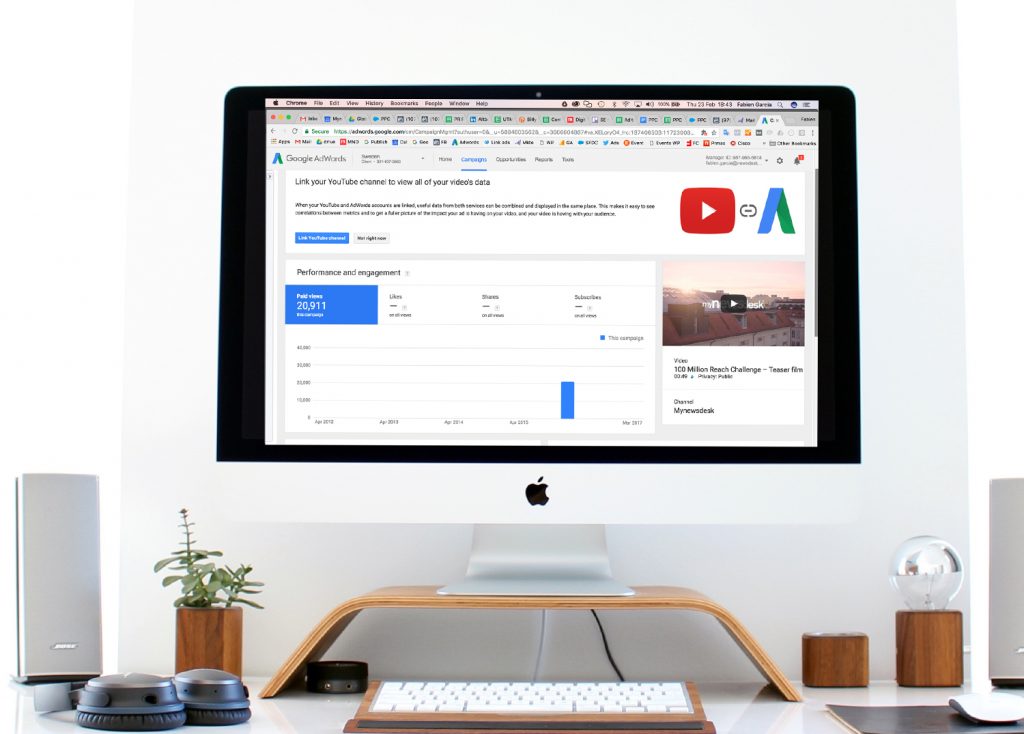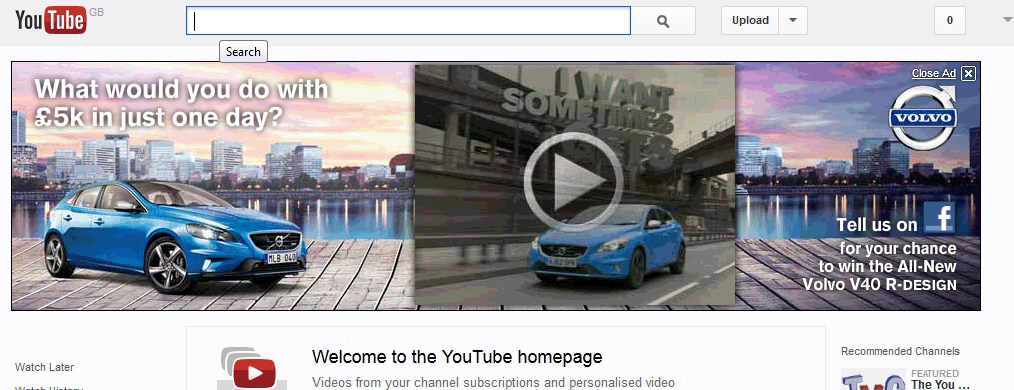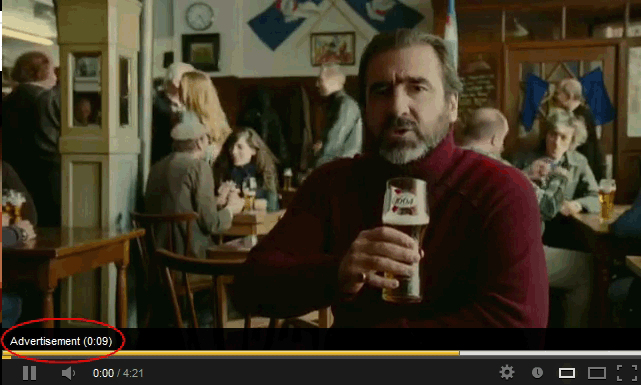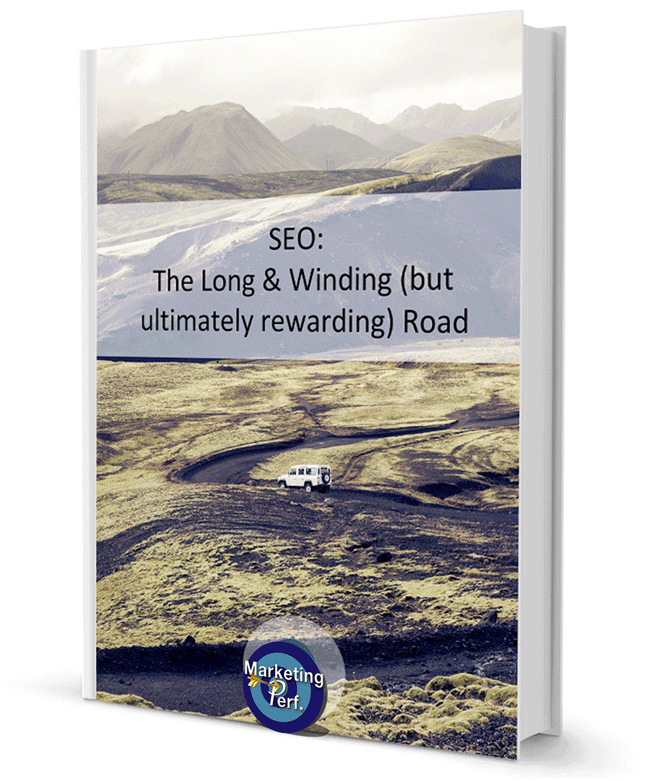This is where we get into the more familiar territory of direct lead generation and sales. All advertising options on YouTube will give you the possibility to link to your website and try to capture essential information about your users or alternatively sell directly to them if you have an online store. Below is a breakdown of all types of ads available on YouTube.
Text overlay ads
| External Linking: Yes | Implementation: Adwords Display Network | Payment: CPC |
This is probably the easiest option to 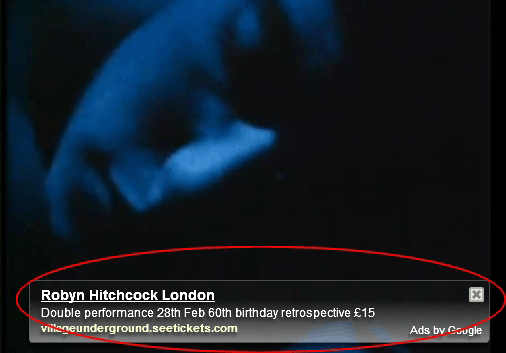 advertise on YouTube as there is no need to create any banner. And it works just like any other ad in Google, on a pay per click basis. Which means you will only pay if someone clicks your ad and you can redirect those clickers to any part of your website. This is done through Google’s Display Network. Check our Display Network guide to learn more about this channel.
advertise on YouTube as there is no need to create any banner. And it works just like any other ad in Google, on a pay per click basis. Which means you will only pay if someone clicks your ad and you can redirect those clickers to any part of your website. This is done through Google’s Display Network. Check our Display Network guide to learn more about this channel.
To appear there you will need to create a special YouTube campaign in Adwords. In Campaign setting, select Display 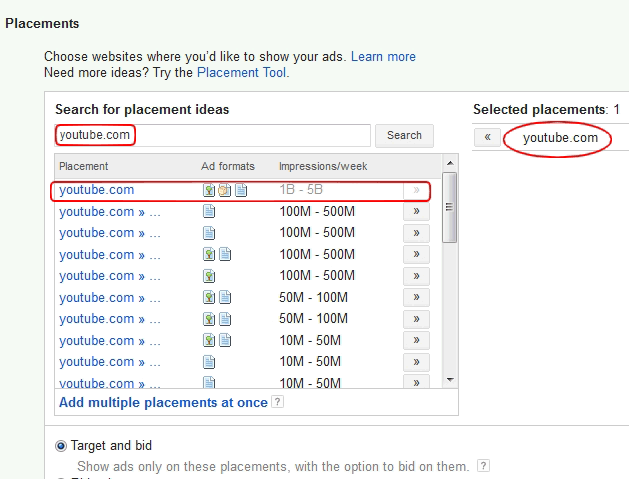 Network only. Go to your campaign , click on the Display Network tab, then on Placements and finally on Change display targeting. Enter youtube.com in Search for Placement Ideas. You are now targeting YouTube only for your display ads. You should also add keywords to your targeting to make sure your ads only appear on relevant videos.
Network only. Go to your campaign , click on the Display Network tab, then on Placements and finally on Change display targeting. Enter youtube.com in Search for Placement Ideas. You are now targeting YouTube only for your display ads. You should also add keywords to your targeting to make sure your ads only appear on relevant videos.
If for example you are selling CCTV equipment you should probably target any videos related to security and CCTV. Also remember to add your target location under campaign settings. Finally, enter your PPC bid. If your volume of impressions is too low after a few days, simply increase your bid until you see some activity in your campaign. Your ad should be engaging and packed with call to actions and special offers.
TrueView In-Search ads
|External Linking: Yes | Implementation: Adwords | Payment: CPV |
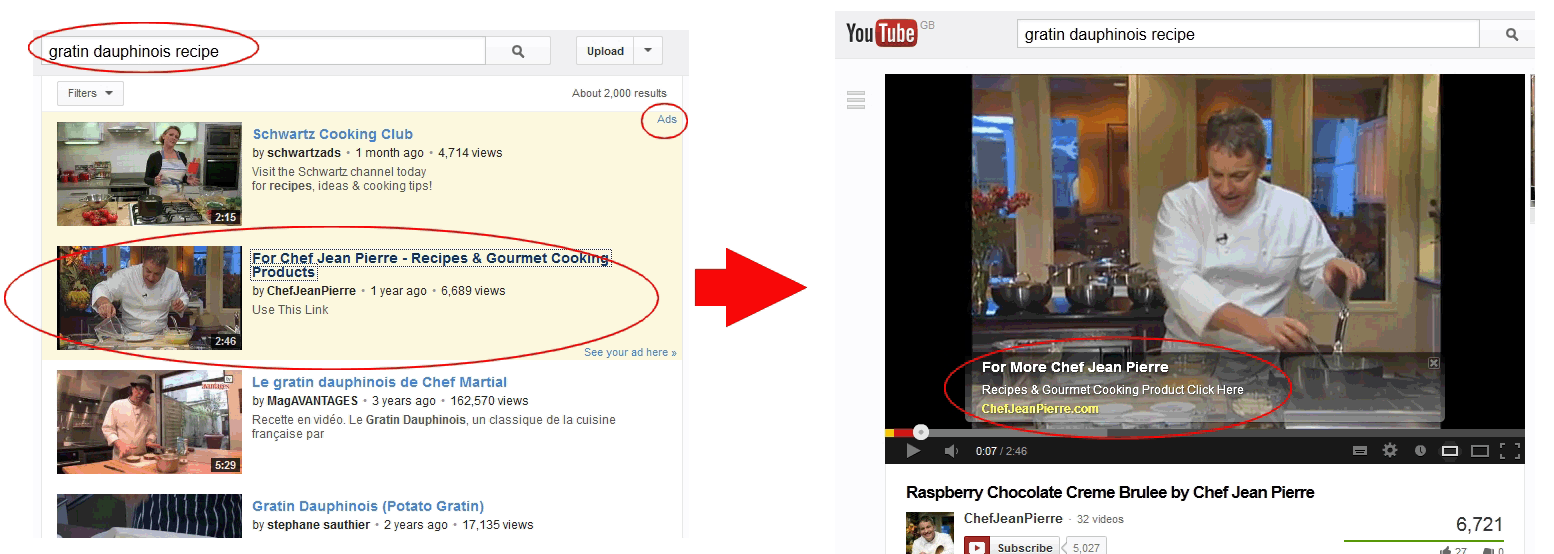
These ads are actually videos that will appear at the top of the search results in YouTube. They will be shown with a light beige colour background. To be seen in search results there are 2 options available:
- The first one is to follow the same process as for text overlay ads (set up through Adwords) except you will need to create a video ad instead of a text one this time. For a bigger presence on YouTube it is recommended to create a new Display Network campaign. Doing this will allow you to be seen for both Text Overlay and TrueView In-Search ads.
- The second option is to create a video campaign in Adwords. Simply follow the guide under TrueView In-Stream Video Ads and Standard in-stream ads to do so.
For both options you now have the added bonus to be able to include a call to action overlay text to your videos that can link to your website. You can do this directly through your YouTube account in the video editing section. Simply fill all the required fields under Call-to-Action Overlay. Bidding techniques will differ between the 2 options: the display network will allow you to pay on a CPC basis while the video campaign will be cost per view (CPV).
Whatever method you choose it is very important to create a video that will trigger clicks. How-to movies are usually the ones people are looking for, so why not create a quick tutorial video that you will embed with a link to your website? Above is a good example of what can be done: a video has been created for the gratin dauphinois recipe and inserted as a search result ad. Once you click on this ad you get the video recipe embedded with a link to the chef website.
Make sure you have an engaging landing page where you will be able to collect at least an email address. For the example above, a good idea would be to offer a free book of recipes on the landing page (to minimise costs it could be a simple pdf you would email them). All people would need to do is enter their contact details to receive it. You will then have the possibility to turn them into customers through email marketing for example.
Overlay in-video ads
| External Linking: Yes | Implementation: Adwords | Payment: CPC & CPV |
These can be created in Adwords 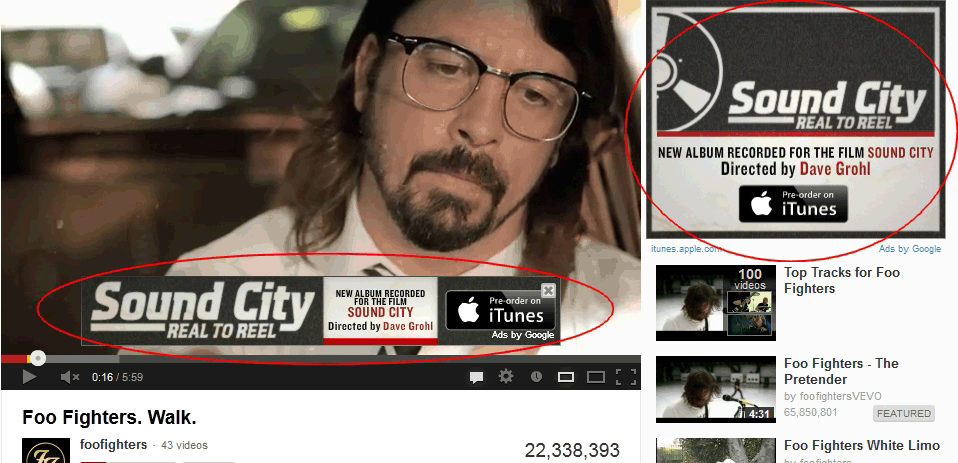 too. They are banners that show at the bottom of a video (approximately the same size as text overlay ads) and on the top right corner of the page (companion banner). Please note that the companion may not always show as it is sometimes be replaced by a placement banner. You can have 2 types of banners: static or animated.
too. They are banners that show at the bottom of a video (approximately the same size as text overlay ads) and on the top right corner of the page (companion banner). Please note that the companion may not always show as it is sometimes be replaced by a placement banner. You can have 2 types of banners: static or animated.
Static is a simple image that can be uploaded through the image ad section 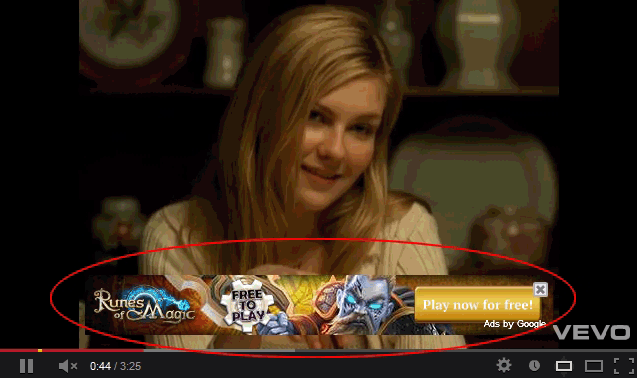 of Adwords or automatically generated through the video campaign section (in-display). Flash animations will be uploaded through the Display ad builder section. Make sure you create them in all available sizes for best exposure.They will appear on YouTube with a little AdChoices logo on the top right corner. You can add a link to your website to both these creatives. You will be charged your specified bid every time someone clicks on it or views it.
of Adwords or automatically generated through the video campaign section (in-display). Flash animations will be uploaded through the Display ad builder section. Make sure you create them in all available sizes for best exposure.They will appear on YouTube with a little AdChoices logo on the top right corner. You can add a link to your website to both these creatives. You will be charged your specified bid every time someone clicks on it or views it.
TrueView in-display ads
| External Linking: Yes | Implementation: Adwords | Payment: CPC |
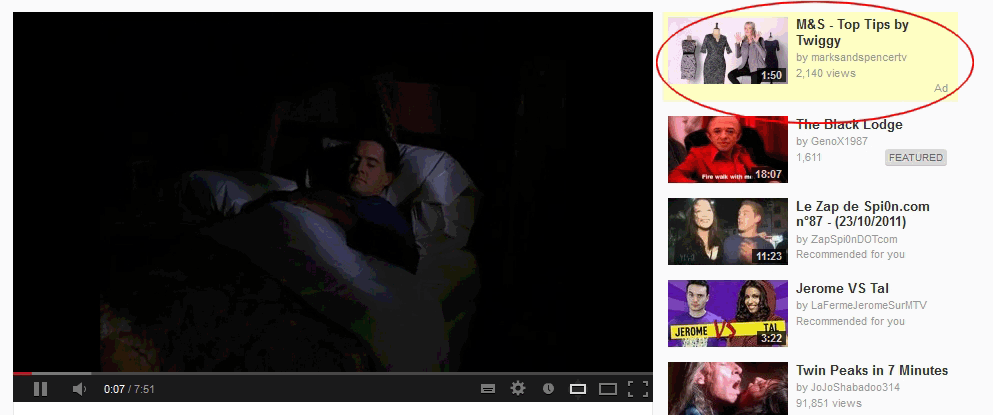 These are videos that will show as suggestions on the top right hand corner when someone views another video. To create these ads follow the same steps as for text overlay (Adwords/Display Network) except you will need to create a video ad this time and select the TrueView in-display option.
These are videos that will show as suggestions on the top right hand corner when someone views another video. To create these ads follow the same steps as for text overlay (Adwords/Display Network) except you will need to create a video ad this time and select the TrueView in-display option.
Select the video you wish to promote and don’t forget to add a call to action overlay to your video from the YouTube interface. Please note that in-display ads can also be created in Adwords video campaigns. Simply follow the guide under TrueView In-Stream Video Ads and Standard in-stream ads.
AdChoices banners
| External Linking: Yes | Implementation: Adwords | Payment: CPC |
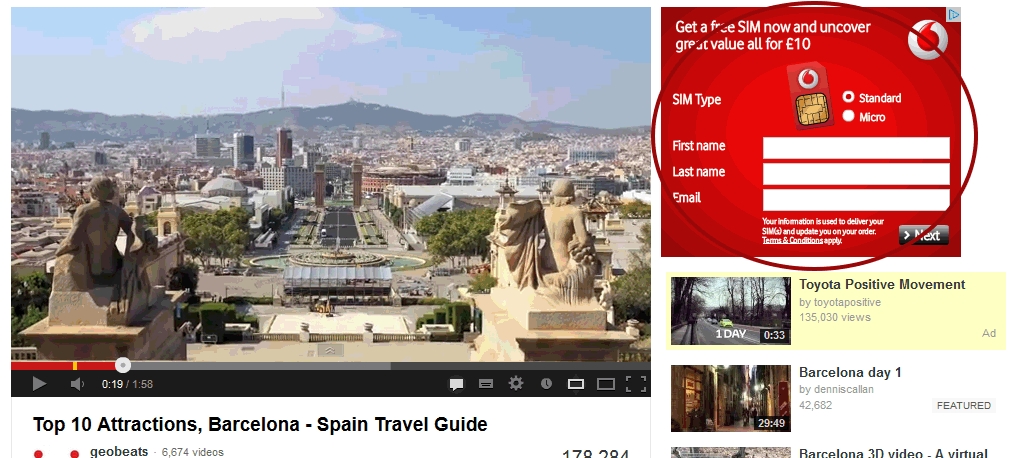 These banners will show next to the video being played, in the top right corner of your screen. They will be displayed with a small AdChoices logo overlay on top of them.
These banners will show next to the video being played, in the top right corner of your screen. They will be displayed with a small AdChoices logo overlay on top of them.
Just like for Text Overlay ads, you will need to create a display network only campaign and select YouTube as your targeted placement.
You do not need graphic design skills to create those banners thanks to Adwords’ pretty straightforward interface. It is advised to create both Image Ads and Display Ad Builder ones. Choose an engaging picture, description and call to action and make sure everything displays correctly for all ad formats.
Banners
| External Linking: Yes | Implementation: Account Manager | Payment: CPM |
The distribution of these ads is not done through the Adwords interface although some of these banners appear to be very similar to the ones we
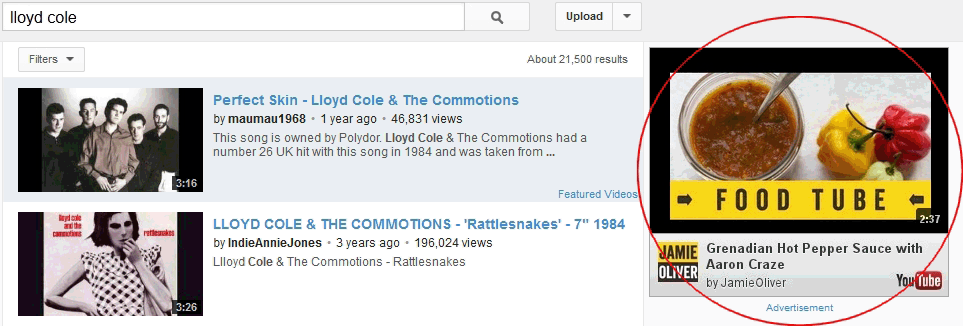 talked about in the Overlay in-video ads. Except these were just companions to a small banner in a video and there was no guarantee they would show at all times just because banner ads will have priority over these.
talked about in the Overlay in-video ads. Except these were just companions to a small banner in a video and there was no guarantee they would show at all times just because banner ads will have priority over these.
Banner ads need to be submitted to your account manager and they offer the advantage of a better placement and a guarantee to be seen when display ads can sometimes show randomly to your target audience. The format for these is usually Flash. The pricing model will be on a cost per view or cost per impression basis.
Banners are available in various different parts of the website and in multiple sizes. Please note that if you want to advertise on the homepage (Homepage Masthead Unit and its variations: expandable, lite or lite expandable) you will need to be a YouTube partner. Ads in other parts of the website are Standard and Rich Media Banner Ads. For more information, contact your account manager or Adwords support.
TrueView In-Stream Video Ads and Standard in-stream ads
| External Linking: Yes | Implementation: Adwords & Account Manager | Payment: CPV |
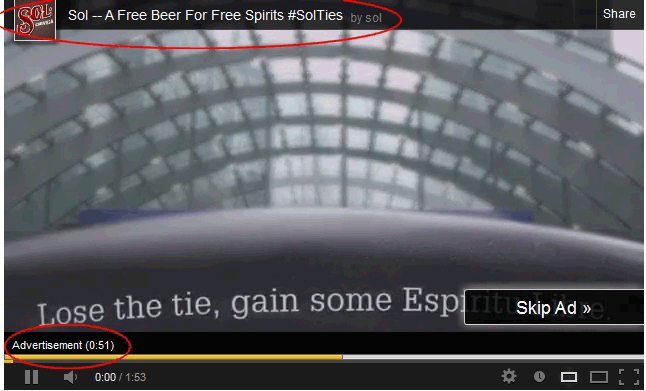 These are video ads showing before the video starts, also named pre-roll. Most of the time these ads can be skipped after 5 seconds (TrueView) but there is also the Standard option where your video won’t be skippable and will show until the end. Skippable ads cannot be longer than 30 seconds while non-skippable ones cannot exceed 15 seconds.
These are video ads showing before the video starts, also named pre-roll. Most of the time these ads can be skipped after 5 seconds (TrueView) but there is also the Standard option where your video won’t be skippable and will show until the end. Skippable ads cannot be longer than 30 seconds while non-skippable ones cannot exceed 15 seconds.
One of the advantages of TrueView is you don’t pay for a view if the ad is skipped which literally gives you 5 seconds of free exposure. For Standard in-stream ads implementation, contact your account manager. To set up your TrueView video ad, go to your Adwords account, click on New Campaign and select online video. Give your campaign a name, select your daily budget and select your targeted country or region. Under Advanced Settings select at what time you want your ad to show and the end date for your campaign.
In the next screen select your max cost per view then your target customers: age, gender, interest, content viewing and keywords. This is extremely important so make sure you spend the appropriate amount of time defining your target audience. Try to think about who would like your products and services and what other interests they may have.
Once this is done, click on New Video Ad and upload your video. Under Ad Formats & Networks select YouTube Videos then In-Stream as the ad format. For best exposure go to Advanced ad attributes and upload a companion banner. Remember to have good call to actions on your video and an engaging landing page (you will specify it under Destination URL).
![]() In conclusion YouTube can be a pretty powerful marketing platform if you manage to get your targeting right. The sometimes excessive number of advertising options can be a little bit daunting at first but ultimately gives you a wide range of possibilities. It is highly recommended to try most of these on a low budget and see what seems to work best for your business.
In conclusion YouTube can be a pretty powerful marketing platform if you manage to get your targeting right. The sometimes excessive number of advertising options can be a little bit daunting at first but ultimately gives you a wide range of possibilities. It is highly recommended to try most of these on a low budget and see what seems to work best for your business.